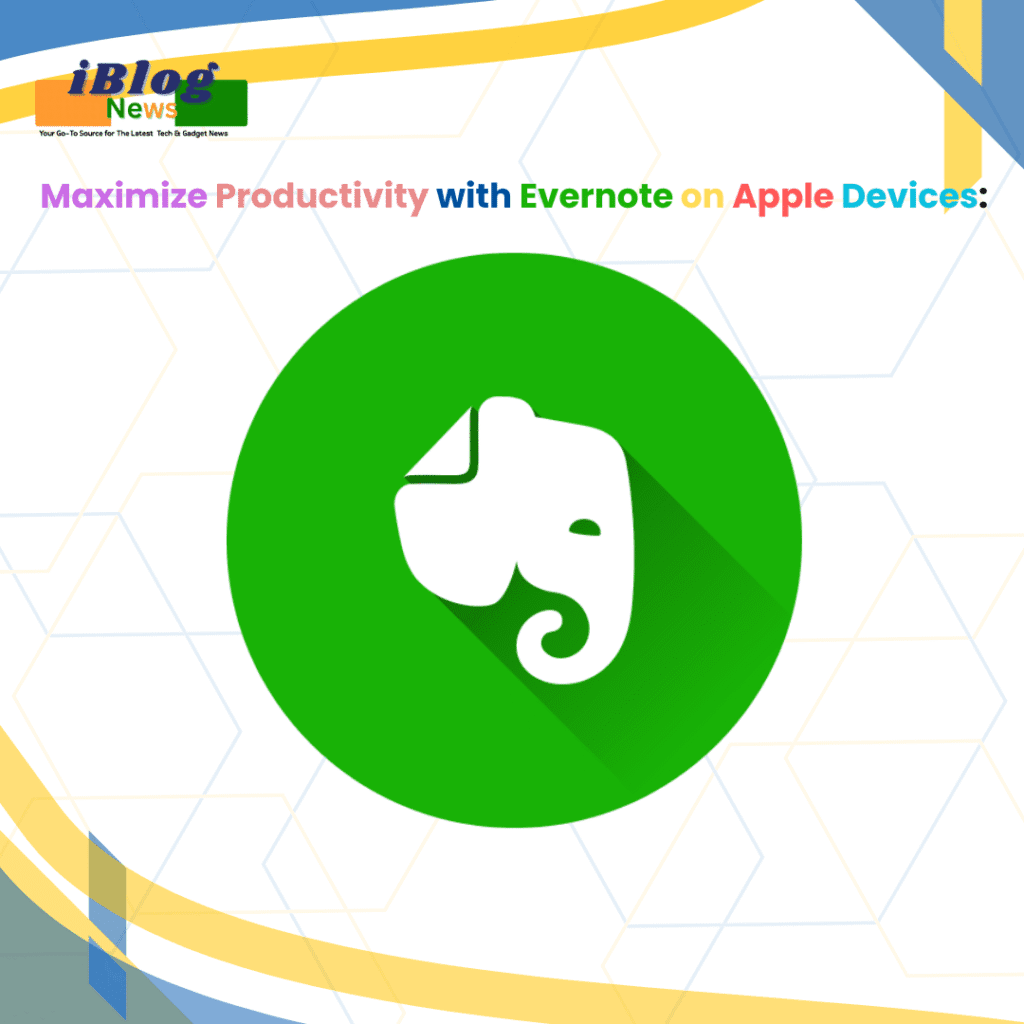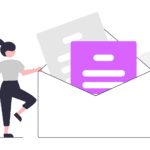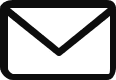Evernote is one of the most powerful and all-around note-taking apps available today, and it seamlessly integrates with Apple’s ecosystem. Whether you are using an iPhone, iPad, or Mac, Evernote provides robust features to help you stay organized, manage tasks, and store important notes. Whether you are a student, a professional, or someone looking to optimize your productivity, Evernote on Apple devices can be a game-changer.
In this comprehensive guide, we will explore how Evernote works across your Apple devices—iPhone, iPad, and Mac—and share tips, tutorials, and tricks to help you master this powerful app.
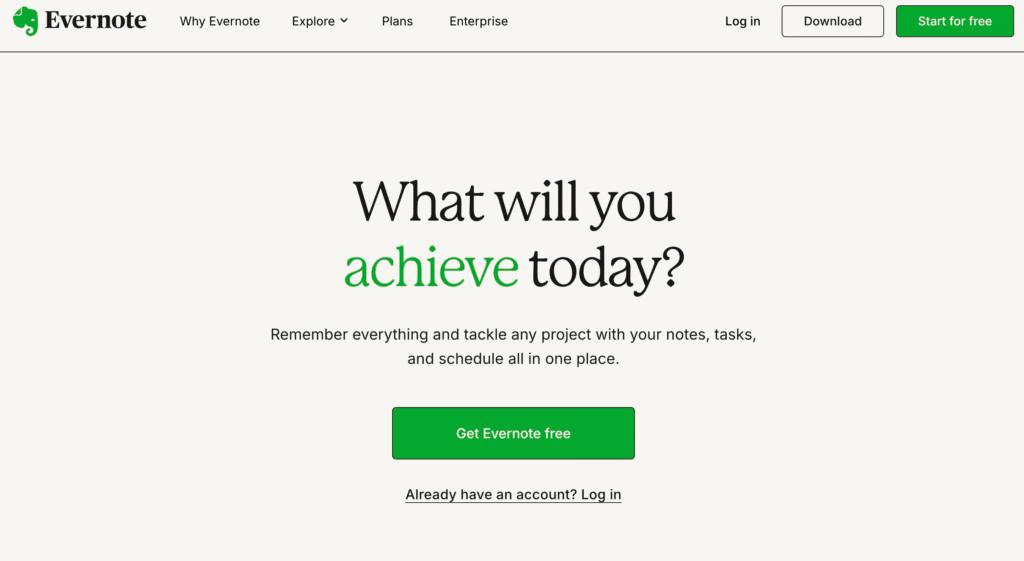
Why Evernote on Apple Devices?
Before diving into how Evernote works on each Apple device, let’s briefly touch on why this app is the go-to choice for note-taking and productivity on Apple devices:
- Cross-Platform Syncing: Evernote syncs across all your Apple devices, ensuring that you have access to your notes, tasks, and documents wherever you go. Whether you’re using your iPhone, iPad, or Mac, your data stays consistent across all platforms.
- Feature-Rich App: Evernote offers a variety of features such as voice memos, document scanning, task management, web clipping, and more, making it a one-stop solution for managing your notes and projects.
- Seamless Integration with iCloud and Siri: Evernote integrates beautifully with iCloud, making sure that all your notes are backed up to the cloud. It also supports Siri Shortcuts, allowing you to add notes or search for existing ones hands-free.
Now, let’s dive into how to make the most out of Evernote on your iPhone, iPad, and Mac.
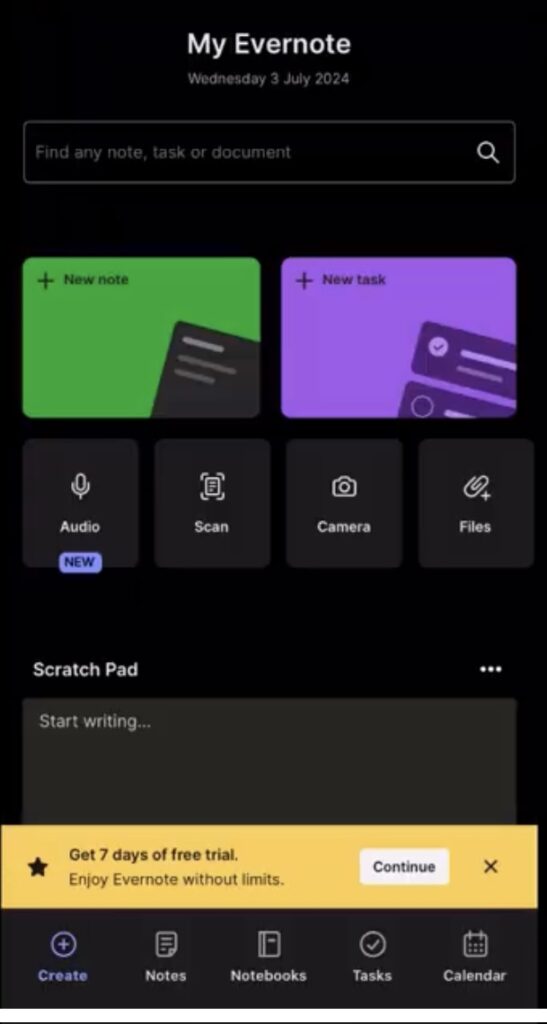
Evernote on iPhone: Stay Productive on the Go
The Evernote iPhone app is ideal for note-taking, storing images, and organizing your thoughts while you’re on the move. The portability of the iPhone, combined with Evernote’s powerful features, makes it the perfect solution for staying productive, even when you’re away from your desk.
Install and Set Up Evernote on iPhone
The first step to using Evernote on your iPhone is to download it from the App Store. After installing the app, create an account or sign in if you already have one. Once logged in, you’re ready to start taking notes, organizing your tasks, and more.
Create and Organize Notes Efficiently
On your iPhone, you can easily create and organize your notes into Notebooks. These Notebooks can be categorized by project, task, or subject. You can also use tags to add additional organization, making it easier to find related notes later.
Use Siri Shortcuts for Quick Access
With Siri Shortcuts, Evernote becomes even more powerful on your iPhone. You can set up voice commands to create a new note or search for specific content. This feature helps you stay hands-free while still keeping your workflow efficient. For example, you could set up a Siri Shortcut like, “Hey Siri, create a new note in Evernote,” to quickly add a note while you’re on the go.
Voice Memos and Image Capture
Evernote can capture voice memos and images directly in the app and is a game-changer for those who need to record quick thoughts or capture important visual information. You can capture pictures of documents, receipts, or business cards, and Evernote will automatically enhance and store them. With OCR (Optical Character Recognition), Evernote can even recognize and allow you to search for text within your images.
Offline Access with Evernote Premium
For Evernote Premium users, one of the key benefits is the ability to access your notes offline. This is extremely helpful when you’re traveling, in areas with poor connectivity, or if you need to access critical information without internet access. Simply download your notes for offline use, and they’ll sync once you’re back online.
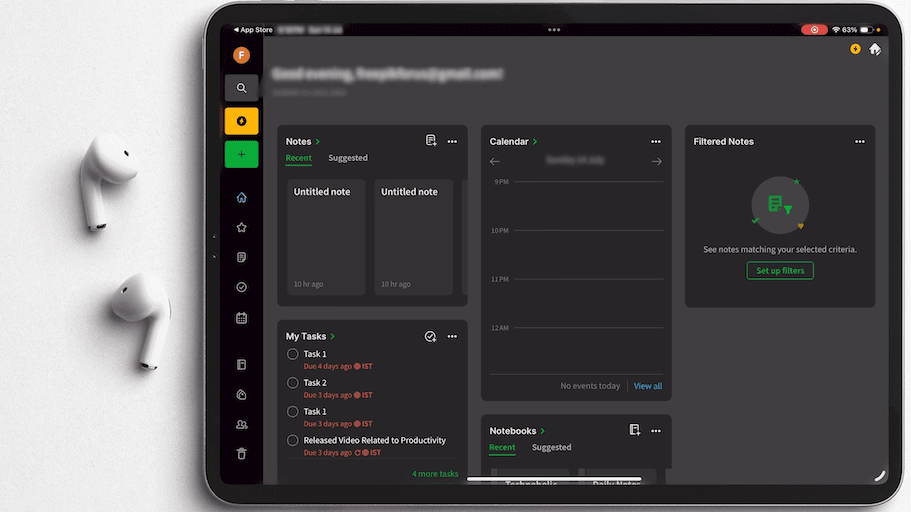
Evernote on iPad: Boost Productivity with Apple Pencil
The Evernote iPad app provides an even more expansive workspace for note-taking and organizing your tasks. The iPad’s larger screen and support for Apple Pencil take your productivity to a whole new level. Here’s how you can maximize the use of Evernote on iPad:
Handwritten Notes with Apple Pencil
Evernote’s support for Apple Pencil allows for a natural and smooth handwriting experience. Whether you’re taking notes in a meeting, jotting down quick thoughts, or drawing diagrams, Evernote on iPad provides a highly effective tool for handwritten notes. You can use the Pen Tool to select different colors, thickness, and opacity for your writing or drawing.
Scan and Store Documents
The document scanning feature on iPad is another highlight of Evernote. Use the iPad’s camera to scan and store physical documents, receipts, or whiteboards. Evernote automatically crops and enhances the scan for clarity, making it easy to store and retrieve important documents later. This is ideal for keeping track of business receipts, contracts, or academic papers.
Multitasking with Split View
Evernote on iPad supports Split View, allowing you to run Evernote side-by-side with other apps. This feature is especially useful for students or professionals who need to research while taking notes. For example, you could have a browser open to read articles while taking notes in Evernote—all on the same screen.
Task Management with Evernote on iPad
Evernote isn’t just for taking notes; it also works as a productivity tool. On the iPad, you can create checklists, to-do lists, and reminders. This feature makes it easy to manage your tasks, whether they’re personal or work-related. You can even sync Evernote with your Apple Reminders to stay on top of your deadlines and commitments.
Evernote on Mac: A Powerhouse for Desktop Productivity
The Evernote Mac app offers the best of both worlds: a large screen for detailed note-taking and the power of a desktop application for serious productivity. Whether you’re working on long-form projects, managing tasks, or organizing research, Evernote on Mac is a great tool to streamline your workflow.
Advanced Search Capabilities
The search functionality in Evernote for Mac is incredibly powerful. Not only can you search by keywords and tags, but Evernote’s OCR (Optical Character Recognition) technology also lets you search for text within scanned documents, images, and PDFs. This makes finding the exact note or piece of information you need quicker than ever.
Web Clipper for Easy Saving
One of the most useful tools for Mac users is the Evernote Web Clipper browser extension. With it, you can easily save articles, web pages, and PDFs directly into your Evernote account. The Web Clipper also allows you to annotate saved content, add tags, and organize it in notebooks, making it easy to reference later.
Keyboard Shortcuts for Faster Navigation
Evernote on Mac includes numerous keyboard shortcuts to speed up your workflow. For example, you can press Cmd + N to create a new note, Cmd + F to search for content, and Cmd + Shift + S to save a web clip. These shortcuts help streamline the note-taking process and save you time when navigating through the app.
Sync Notes Across Devices
Just like on iPhone and iPad, Evernote on Mac ensures all your notes are automatically synced across your devices. This means whether you’re working on your iPhone during your commute, your iPad at the coffee shop, or your Mac at your desk, all your notes are available at your fingertips.
Tips for Optimizing Evernote on Apple Devices
- Tagging and Organizing Notes: Use tags and notebooks to organize your notes by topic, project, or category. This makes it easier to find related notes later. For example, you could create notebooks for work, personal tasks, research, or any other category.
- Set Reminders and Deadlines: You can use reminders and due dates in Evernote to stay on top of important tasks and deadlines. These reminders can be set within notes, making it easier to track action items directly in the context of your work.
- Use Premium Features: Consider upgrading to Evernote Premium for access to advanced features such as offline access, increased storage, and more file upload capacity. This is especially helpful if you’re using Evernote for business or need to store large files.
- Collaborate with Others: Evernote allows you to share notes and notebooks with other people, making it easy to collaborate on projects. You can control permissions to allow others to view or edit notes, making it perfect for team collaboration.
Conclusion: Why Evernote is Essential for Apple Users
Evernote’s compatibility with iPhone, iPad, and Mac makes it one of the most versatile and powerful productivity apps for Apple users. By syncing your notes across all your Apple devices, Evernote ensures that you can stay organized, productive, and efficient no matter where you are.
For more tutorials, tips, and reviews about Apple devices, apps, and productivity tools like Evernote, visit iBlogNews.com, your go-to resource for all things Apple.
Read other Articles here
Visual & Product Credit: Evernote